 Not using ScreenFlow’s chroma key tool yet? You should be! Chroma key is a great to give your videos a professional look without spending a lot of money. Instead of costly studios or “shots,” you can simply replace your background with a photo, video or PowerPoint presentation.
Not using ScreenFlow’s chroma key tool yet? You should be! Chroma key is a great to give your videos a professional look without spending a lot of money. Instead of costly studios or “shots,” you can simply replace your background with a photo, video or PowerPoint presentation.
But first off, what is chroma key? Chroma key uses color hues (for example, the green in your green screen) to remove the background of a video, and then seamlessly layer two videos or images together. You’ve probably seen this before while watching the weather segment on your local news station.
Chroma key allows you to change the background of your video to a digital background. This is the easiest way for you to integrate a subject into your video without adding another frame. (The perfect tool for creating eye-catching tutorials!)
Follow these simple steps to add chroma key to your video:
Things you need before we start:
- Good lighting – check out our blog post How to Effectively Light Your Screen
- Green screen – buy one or make your own with green cloth!
- Video camera or webcam – you’ll want a camera that shoots HD quality video
Step 1 Configure your setup
Set-up your green screen, “good lighting” and camera so that you have the shot you want. Be sure to connect your camera at this point. Next, open ScreenFlow 7 and create a new recording.
Step 2: Set-up chroma key
Select your video on the ScreenFlow timeline by right clicking. Select the video tab in the top right-hand corner of the screen and click on the + sign next to Video Filters. Select Chroma Key in the dropdown menu by double-clicking.
Step 3: Adjust your video
The Chroma Key box in the lower right-hand corner has tools that allow you to modify your video. Use settings like Color, White Clip, Tolerance, Angie, Drop Shadow, Reflection and Corner Rounder to change the look of your video.
You can also adjust the size of your video by clicking on the video and pulling the corner until your video is the desired size.
Step 4: Add your background video
Now add a video or image on the layer below your green screen footage. At this time you can also upload or record your own video using ScreenFlow.
All done!
Now go ahead…put yourself in your video! But be sure to tell us how it goes in the comments! We love to see all the awesome videos our ScreenFlow customers create!
Chroma Key is available in ScreenFlow 7. ScreenFlow 7 is available in our store, and for our wonderful customers who have previously purchased ScreenFlow, you can purchase an upgrade for just $39.

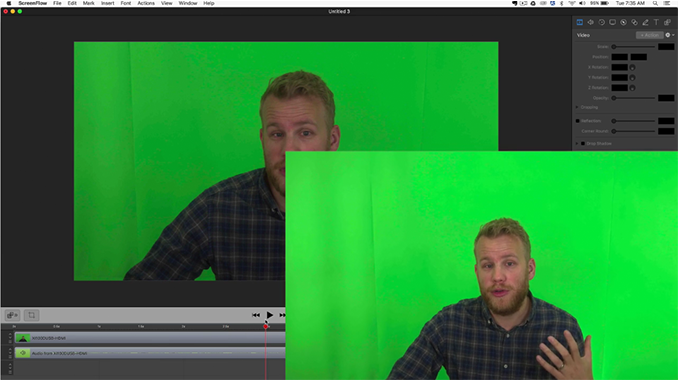
You can find some green screen video footage https://greenscreenstock.com/ video for download here! I hope you will enjoy!
Is there any way to monitor the green screen and the background at the same time as you are recording? Specifically, I’d like to point to certain points of an image, like a weatherman would do.