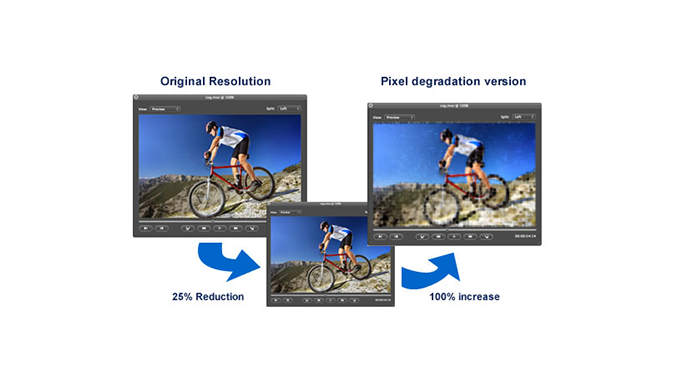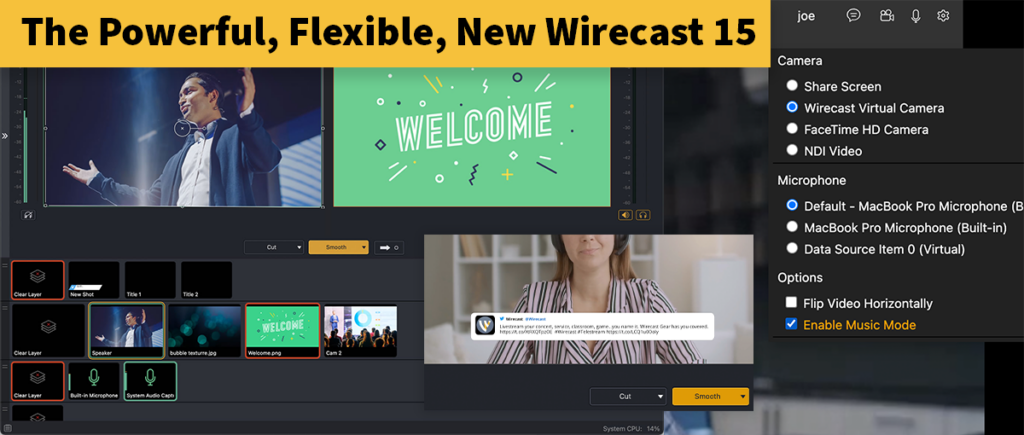Did you know that you can stream and produce professional live broadcasts using just your iPhone? Wirecast Go is a free app that allows you to turn your iPhone into a low latency, high-quality wireless camera.
With Wirecast Go you can stream directly from your phone to Youtube (free version) or any RTMP destination (paid). You can also add your iphones running Wirecast Go as camera sources in Wirecast if you are located on the same network as the Wirecast machine.
Follow these simple steps to turn your phone into a live streaming device…
-
Setup Wirecast Go on your iPhone
Download Wirecast Go from the App Store and open the app. Select OK when notified that “Wirecast Go would like to access your photos”. Next, select “Enable Camera” and “Enable Microphone.” At this time, you’ll be notified again that “Wirecast Go would like to access your microphone” – select “OK”.
-
Configure your destination
Click the red button to setup your live stream. At this time, you’ll be able to configure your live stream to go directly to your YouTube channel, or a custom RTMP destination like Facebook Live, Periscope or Twitch (only available in the paid version). Once your streaming credentials are in place, press the red LIVE button again to begin streaming.
-
Add camera shots to your live stream
“click on the “+” icon on the top of the screen to add a camera shot. You can add up to two shots to switch between in the free version, and an unlimitted amount in the paid version. Once selected, you will be presented with three layers; the top, middle, and bottom layer where you will be able to add graphic overlays.”
Add up to two shots and switch between them, or upgrade in-app for unlimited shots!
-
Add media to your layers
Click on each layer to assign a specific element to that individual layer. Overlay logos, pictures, images and titles to your online broadcast to create a branded production. Once you select an element for your layer, you can adjust its physical properties using common touchscreen actions like pinching and dragging.
**We recommend keeping the camera on the bottom layer and graphics on the first two layers.
-
Switch between live shots
Selecting the circle with 6 dark rectangles will launch a list of your shots. Your live shot will always be in the middle and have a red outline – with your alternate shots surrounding it. To send another shot live, simply click on that shot and it will go live.
-
Monitor your live stream
Data rate is located at the top along with the duration you have been live. Monitor the color located across the bottom for signal strength. Green means your signal strength is good, yellow means you may be experiencing some issues with your connection, and red means you have dropped your live stream.
-
Engage with your audience
Use the chat box on the bottom of your screen to chat and engage with your viewers. Send and receive chats, share your live stream link and see how many viewers you have all from the Wirecast Go interface on your phone
-
Add Wirecast Go to your Wirecast stream
With Wirecast Go you can pull your video feed directly into your Wirecast Studio/Pro project using just a LAN network
To add your Wirecast Go feed as a content source simply, open Wirecast Go and Wirecast Studio/Pro. Make sure both Wirecast Go and Wirecast are connected to the same LAN network. Open the sources menu in Wirecast and select New Wirecast Cam. While in the sources menu, open the Wirecast Go app on your phone and begin your stream by clicking the red button. The Wirecast Go camera feed will then appear in the preview menu in Wirecast. At this you can name your Wirecast Go camera shot and add the shot to your desired layer.
**If needed you can locate your IP address at the bottom of the settings menu within the Wirecast Go app
Now you are ready to broadcast live with your phone. Be sure to tell us how it goes in the comments and tag us in any of your live videos. We love to see the great content our Wirecast users create!
To learn more about live streaming and Wirecast, visit our website. Or, feel free to call us at 1-877-681-2088 to discuss your live streaming workflow. Click here to get your FREE copy of Wirecast Go in the App Store!